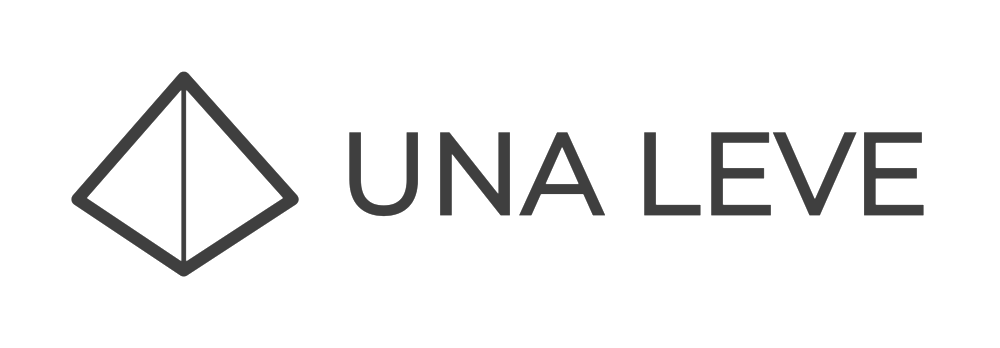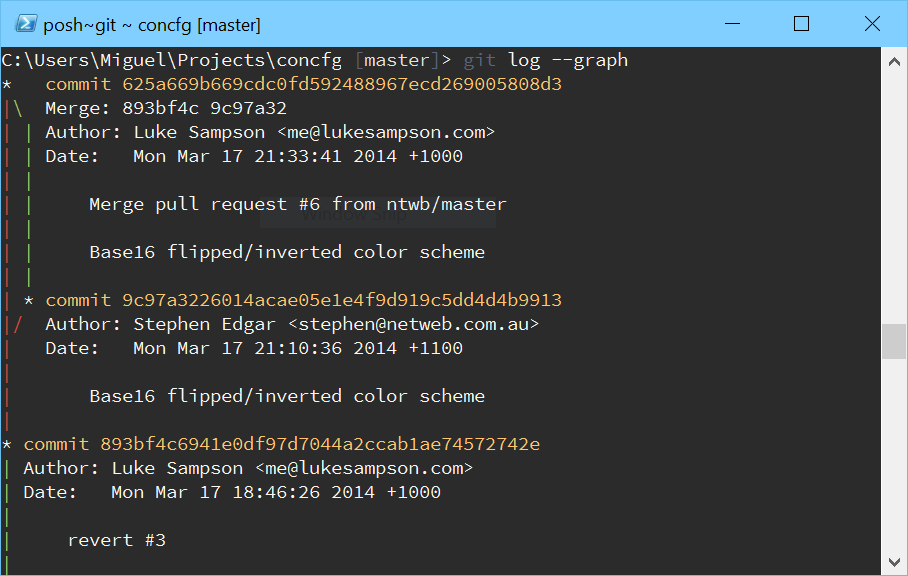If you are using Windows to work on a Node.js project chances are you are using a simple text editor, something not too complicated like Sublime or why not Visual Studio Code (recommended). The perfect complement for this is the terminal. In Window's case you can use the Command Prompt or PowerShell. If you want to know how to get a really nice CLI on Windows keep reading.
Let's get it started
So let's get to the point, how can I convert ugly/boring/sad Command Prompt to something really nice? Maybe having some custom themes and fonts too.
First step, download Scoop by Luke Sampson, he is the same guy that created http://studiostyl.es. Scoop will let us install things using the command prompt.
Next step, install Concfg using this simple command:
scoop install concfg.After this we can start importing settings presets to our Command Prompt, there are many included with Scoop. For example to use the RailsCasts preset, which includes the classic color scheme used by Ryan Bates, you only have to paste this in the terminal:
concfg import railscasts
And that's it! You can find all the presets included in Scoop here. Remember that you can also create your own, remember to share!
Custom fonts
Now that we have a nice color theme, we need a great font for our terminal. A good choice would be Adobe's Source Code Pro, remember that only TTF fonts will work with Command Prompt so make sure you install that version .
After downloading it and installing Source Code Pro (remember to restart) run this .reg file to add the needed info to Windows's Register.
Windows Registry Editor Version 5.00 [HKEY_LOCAL_MACHINE\SOFTWARE\Microsoft\Windows NT\CurrentVersion\Console\TrueTypeFont] "0"="Lucida Console" "00"="Consolas" "000"="Source Code Pro"
Conclusion
This customization will work for both Command Prompt and PowerShell. This doesn't affect PowerShell ISE so will need to make more work there. Enjoy now your terminal on Windows should look fantastic!